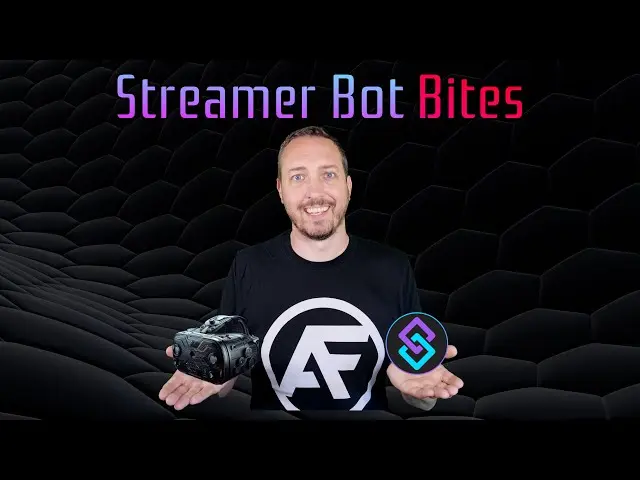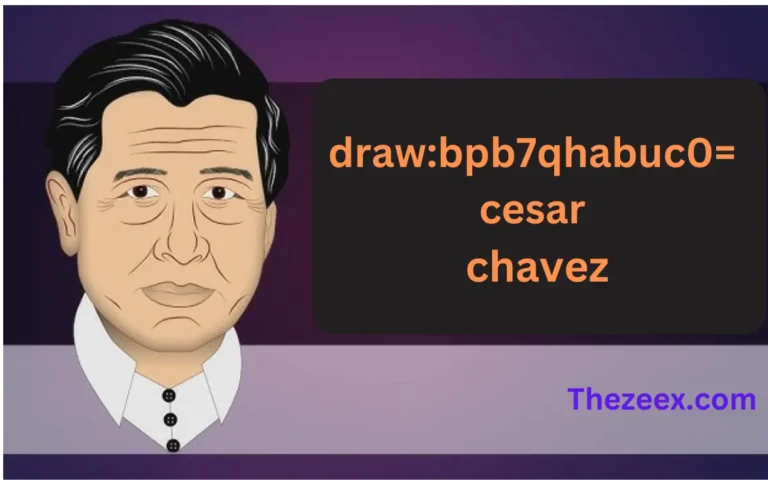Streamer.bot: Get Latest Twitch Follower in Overlay
In the world of live streaming, engagement is key. One effective way to boost interaction is by showcasing your latest Twitch follower in your stream overlay. This article will guide you through the process of using Streamer.bot to get your latest Twitch follower and display it in your overlay. We’ll explore the setup, configuration, and implementation, ensuring you can enhance your stream with this dynamic feature.
Understanding Streamer.bot and Its Capabilities
Streamer.bot is a powerful tool for streamers, offering a wide range of automation and integration options. It’s particularly useful for creating interactive elements in your stream, including displaying your latest Twitch follower. Before we dive into the specifics, let’s briefly overview what Streamer.bot can do:
- Automate stream actions
- Integrate with various platforms and services
- Create custom commands and events
- Manage overlays and visual elements
With these capabilities, Streamer.bot is an ideal choice for implementing the “get latest follower Twitch in overlay” feature.
Prerequisites for Using Streamer.bot
Before we begin the process of setting up Streamer.bot to get your latest Twitch follower, ensure you have the following:
- A Twitch account
- Streamer.bot installed on your computer
- OBS (Open Broadcaster Software) or similar streaming software
- Basic understanding of streaming concepts
Once you have these prerequisites in place, you’re ready to start the setup process.
Setting Up Streamer.bot for Twitch Integration
The first step in using Streamer.bot to get your latest Twitch follower is to integrate it with your Twitch account. Here’s how to do it:
- Open Streamer.bot
- Navigate to the “Platforms” tab
- Find the Twitch section and click “Connect”
- Follow the authentication process
- Grant necessary permissions to Streamer.bot
After completing these steps, Streamer.bot will be connected to your Twitch account, allowing it to access follower information.
Creating an Action in Streamer.bot for Latest Follower
Now that Streamer.bot is connected to Twitch, we need to create an action that will retrieve the latest follower information. Follow these steps:
- In Streamer.bot, go to the “Actions” tab
- Click “Add” to create a new action
- Name it “Get Latest Follower”
- Add a new sub-action
- Choose “Twitch” > “Get Latest Follower”
- Configure the sub-action to store the follower’s name in a variable
This action will now fetch the latest follower information whenever it’s triggered.
Setting Up the Trigger for the Latest Follower Action
To make Streamer.bot automatically update the latest follower information, we need to set up a trigger. Here’s how:
- Go to the “Triggers” tab in Streamer.bot
- Add a new trigger
- Select “Twitch” > “Follow”
- Assign the “Get Latest Follower” action to this trigger
Now, whenever someone follows your Twitch channel, Streamer.bot will automatically update the latest follower information.
Creating the Overlay in OBS
With Streamer.bot configured to get the latest Twitch follower, we need to create an overlay in OBS to display this information. Follow these steps:
- Open OBS
- Add a new “Text” source to your scene
- Name it “Latest Follower”
- In the text field, enter: Latest Follower: %latestFollower%
- Customize the font, color, and size as desired
The %latestFollower% placeholder will be updated with the actual follower name by Streamer.bot.
Connecting Streamer.bot to OBS
To make Streamer.bot update the overlay in OBS, we need to connect the two applications. Here’s how:
- In OBS, go to Tools > WebSocket Server Settings
- Enable the WebSocket server and set a password
- In Streamer.bot, go to the “Platforms” tab
- Find the OBS section and click “Connect”
- Enter the WebSocket server details from OBS
Once connected, Streamer.bot can control OBS and update the overlay text.
Updating the Overlay with the Latest Follower
Now we need to make Streamer.bot update the OBS overlay whenever the latest follower changes. Add these steps to your “Get Latest Follower” action in Streamer.bot:
- Add a new sub-action
- Choose “OBS” > “Set GDI Text”
- Select the “Latest Follower” source
- Set the text to: Latest Follower: %latestFollower%
This sub-action will update the OBS text source with the new follower name.
Testing Your Streamer.bot Setup for Latest Twitch Follower
Before going live, it’s crucial to test your setup. Here’s how to ensure everything is working correctly:
- Open your Twitch channel in a browser
- Use a different account to follow your channel
- Watch your OBS preview to see if the overlay updates
- Check Streamer.bot logs for any errors
If the overlay updates correctly, congratulations! You’ve successfully set up Streamer.bot to get your latest Twitch follower and display it in your overlay.
Troubleshooting Common Issues
If you encounter problems while setting up Streamer.bot to get your latest Twitch follower in your overlay, here are some common issues and solutions:
- Overlay not updating:
- Check Streamer.bot and OBS connection
- Verify the action and trigger setup
- Ensure the variable names match in all places
- Streamer.bot not detecting new followers:
- Reconnect Streamer.bot to Twitch
- Check your internet connection
- Verify Twitch account permissions
- OBS text source not appearing:
- Check if the source is visible and properly positioned
- Ensure the text color contrasts with your background
Customizing Your Latest Follower Display
Now that you have the basic setup working, you can customize how Streamer.bot displays your latest Twitch follower in the overlay. Here are some ideas:
- Add animations:
- Use OBS filters to create entrance/exit animations
- Implement CSS animations if using a browser source
- Include additional information:
- Display the time of the follow
- Show a count of followers gained in the current stream
- Create a followers list:
- Modify the action to maintain a list of recent followers
- Display the list in a scrolling or rotating format
- Add sound effects:
- Play a sound when a new follower is detected
- Use different sounds for milestone followers
These customizations can make your stream more engaging and unique.
Advanced Streamer.bot Techniques for Follower Display
For those looking to take their Streamer.bot setup to the next level, here are some advanced techniques:
- Implement a follower goal:
- Create a variable to track follower count
- Update a progress bar in the overlay
- Create interactive follower celebrations:
- Trigger special effects for milestone followers
- Implement a random reward system for new followers
- Integrate with other platforms:
- Sync your latest Twitch follower across multiple streaming platforms
- Share new follower information to Discord or social media
- Develop custom scripts:
- Use C# scripting in Streamer.bot for complex logic
- Create dynamic overlay designs based on follower data
These advanced techniques can significantly enhance your stream’s interactivity and professionalism.
Best Practices for Using Streamer.bot to Display Latest Twitch Follower
To ensure the best experience for both you and your viewers, follow these best practices when using Streamer.bot to get your latest Twitch follower in your overlay:
- Keep it simple:
- Don’t overwhelm your overlay with too much information
- Ensure the follower display doesn’t distract from your content
- Respect privacy:
- Give followers the option to remain anonymous if desired
- Be cautious about displaying additional user information
- Regular maintenance:
- Update Streamer.bot and OBS regularly
- Periodically review and refine your setup
- Engage with followers:
- Acknowledge new followers verbally, not just through the overlay
- Create content that encourages follows without being pushy
- Monitor performance:
- Keep an eye on CPU and memory usage
- Optimize your setup if it’s impacting stream quality
Future Developments in Streamer.bot and Twitch Integration
As streaming technology evolves, we can expect further developments in how Streamer.bot integrates with Twitch and handles follower information. Some potential future enhancements might include:
- AI-driven engagement tools
- Enhanced real-time analytics
- Improved cross-platform integration
- More sophisticated customization options
- Streamlined setup processes
Staying informed about these developments will help you continually improve your stream and maintain an engaging follower display.
Conclusion: Mastering Streamer.bot for Latest Twitch Follower Display
Learning how to use Streamer.bot to get your latest Twitch follower and display it in your overlay can significantly enhance your streaming experience. By following the steps outlined in this guide, you can create an engaging and dynamic element for your stream that acknowledges and celebrates your growing community.
Remember, the key to success is experimentation and continuous improvement. Don’t be afraid to tweak your setup, try new ideas, and seek feedback from your viewers. With Streamer.bot’s powerful features and your creativity, you can create a truly unique and engaging streaming experience.
As you continue to grow as a streamer, keep exploring new ways to use Streamer.bot and other tools to interact with your audience. The world of streaming is constantly evolving, and staying ahead of the curve with innovative uses of technology like displaying your latest Twitch follower can help you stand out in a crowded field.
Happy streaming, and may your follower count continue to grow!